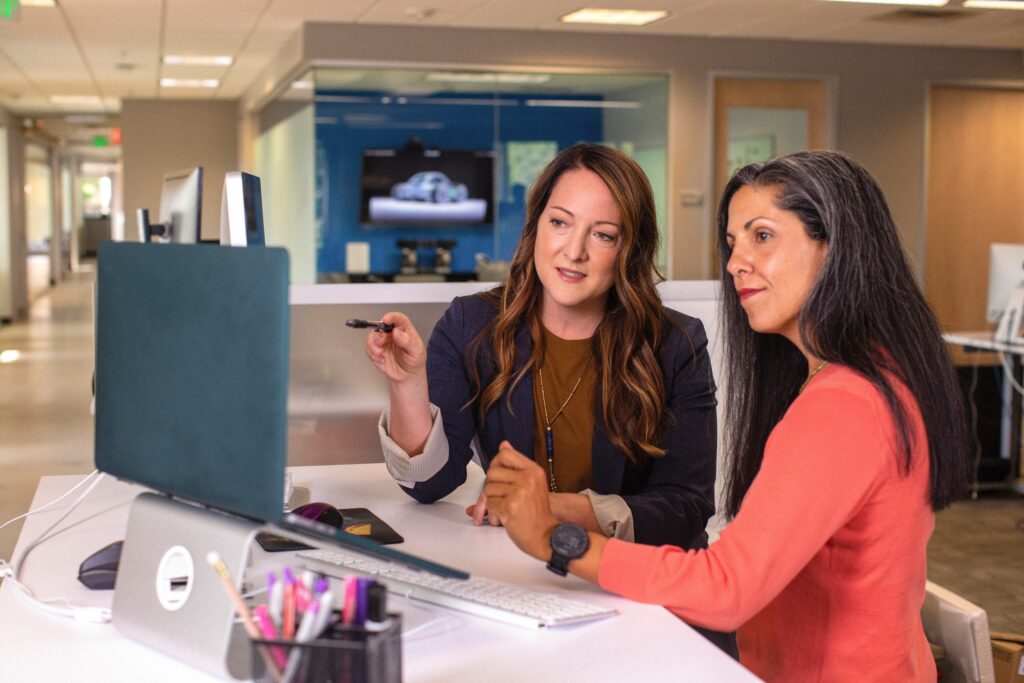Introduction to Dynamics 365 Business Central Integration
Since its release in 2018, Microsoft Dynamics 365 Business Central has been praised for its easily integrated interface. Based in the cloud, Business Central can communicate efficiently with other Microsoft applications to create a truly unified system. In addition, Business Central’s user-forward environment provides businesses with a modern cloud experience that sets the baseline of what cross-service integration should be.
The platform offers seamless integration – out of the box – with many Microsoft services that are likely already being utilized by its users. Most notably, this includes direct integration with the Microsoft 365 (formerly Office 365) suite. This includes Teams, Outlook, Excel, Word, and many other familiar services.
One notable feature is that users can set up a business inbox in Business Central using Microsoft Outlook. This is done by using a FREE Outlook add-in that can be configured within the assisted setup window of Business Central. This add-in allows users to view Business Central insights specific to customers and vendors while leveraging Microsoft Outlook’s interface. In addition, this integration enables users to effortlessly develop and send documents such as quotes and invoices directly to contacts from Outlook.
Setting up your Business Inbox in Outlook
Configuring your business inbox is a seamless and straightforward process.
The steps are outlined below:
- From your Business Central home page, select the gear icon on the top right-hand side of the screen to enter the settings window.
- Next, select “Assisted Setup” to view the various tasks that Microsoft has developed step-by-step instructions for.
- Then, under “Do more with Business Central,” select “Set up your Business inbox in Outlook.”
- From here, you will begin the guided setup. By clicking through the provided windows, you will be able to download and configure the Office Add-in as well as specify the email address that you would like to use as your business inbox.
Once configured, you can begin exploring the benefits of this seamless integration. We’ve developed a brief video below outlining two attractive benefits of installing this add-in: real-time contact insights and quick document creation.
How Outlook Integration Streamlines Daily Tasks
Through the use of artificial intelligence (AI) for Dynamics 365 and Outlook, contact insights bring real-time customer information forward. Additionally, the integration can also recognize text within the body of your email messages. For example, suppose a user receives an email from a customer requesting a sales quotation for a specific item set up in your D365 Business Central inventory page. In that case, the system can recognize that request. When the user creates the requested sales quote through the Outlook add-in, the item and quantity will be auto-filled into the quotation template, minimizing even more work on the user’s end.
Through this integration, users can fulfill customer and vendor requests by leveraging the refined integration between the two systems. By unifying the two systems, Microsoft has created an environment that sets the standard for what modern-day integration should look like. In today’s day and age, businesses are turning towards solutions that simplify operational processes, and Microsoft has understandably put this at the core of D365 Business Central.
Calsoft System has many years of project experience developing and implementing simple to complex integrations that assist businesses with daily operations. To see if D365 Business Central is the right fit for your business, contact us.