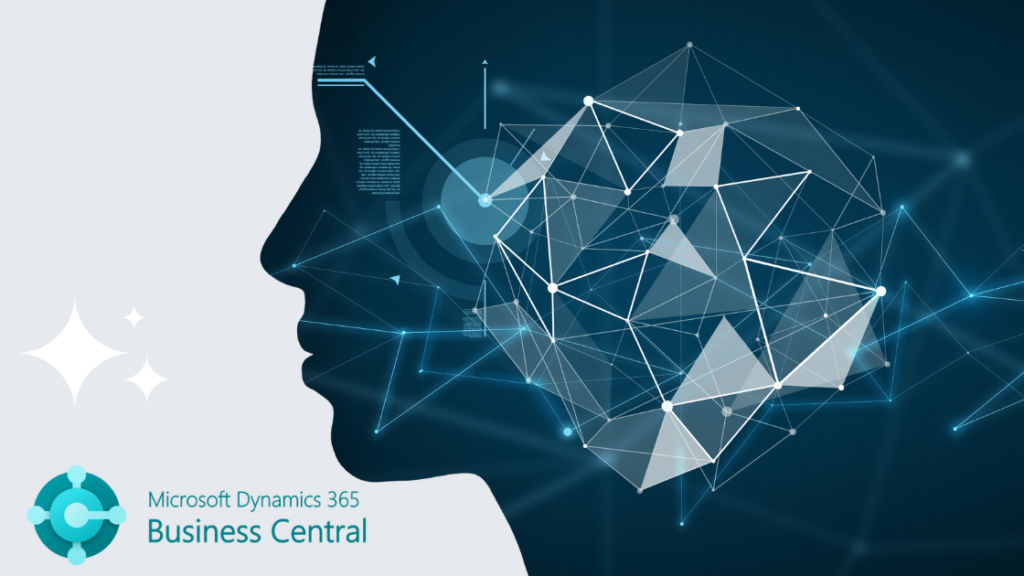Microsoft Copilot is an innovative Artificial Intelligence (AI) tool designed for use within Business Central, offering powerful assistance in creating compelling marketing text for products and in reconciling bank accounts to enhance transaction matching.
This innovative tool leverages AI to analyze your product information and generate high-quality marketing content, significantly reducing the time and effort required. Copilot’s advanced AI capabilities allow it to create engaging text tailored to your target audience, helping you create impactful marketing campaigns that drive sales and resonate with customers.
Moreover, Copilot’s rule-based transaction matching functionality reduces the time needed to review unmatched transactions. While Business Central’s automatic matching can sometimes result in numerous unmatched transactions, Copilot helps identify more matches based on dates, amounts, and descriptions.
Enabling Copilot in Business Central is a straightforward process. In this comprehensive guide, we will demonstrate how to enable Copilot in Business Central and how to use it to generate compelling marketing text effortlessly and match transactions in bank accounts.
Enabling Microsoft Copilot in Business Central
- Open your web browser and navigate to the search bar.
- Type in “Copilot” and click on the search result for “Copilot & AI capabilities.”
- On the Copilot & AI capabilities page, locate the sections for “Bank account reconciliation” and “Marketing text suggestions.”
- To activate Copilot for these features, find the “activate” link under each respective section and click on it.
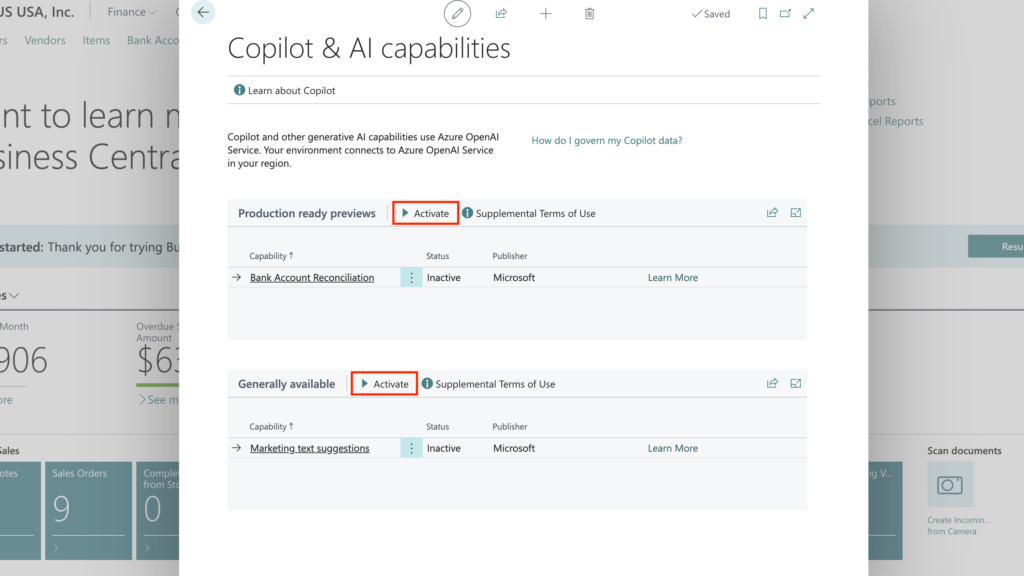
Select Users to Enable Copilot
- To enable Copilot for specific individuals or teams, navigate to the Feature Management page.
- Under the ‘Enabled for’ section, you can choose who in your organization you would like to enable Copilot for.
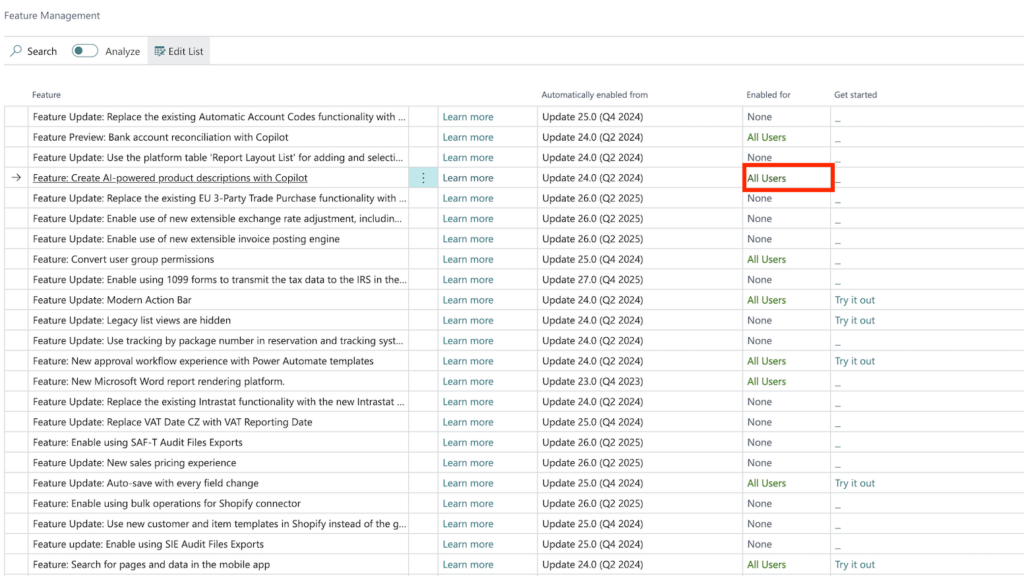
Creating Item Description with Copilot
With Copilot, you can generate item descriptions in seconds, making it incredibly efficient, especially for ecommerce stores with extensive product catalogs. You can customize the suggestions to fit your brand voice and style, ensuring that the generated text aligns with your marketing goals.
- Navigate to the Items list in Business Central.
- Locate and select the item you want to update.
- Confirm that your Item attributes are updated to ensure accurate marketing text generation.
- On the right side, find the section labeled “Marketing Text.”
- Click on “Draft with Copilot.”
- Select the desired format, tone of voice, and quality of emphasis.
- Click the “Keep it” button to save your change.
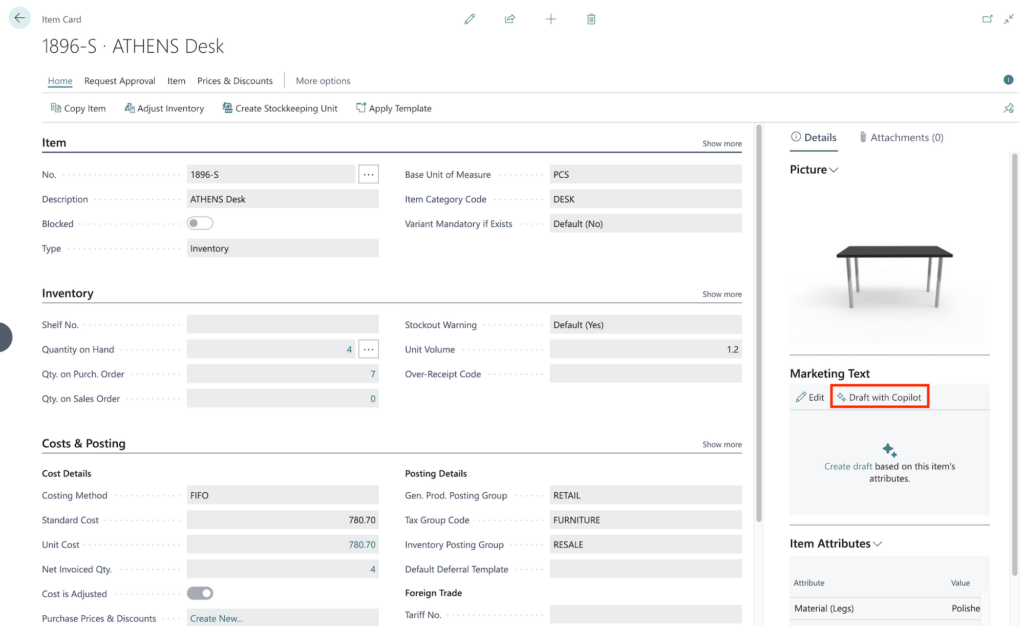
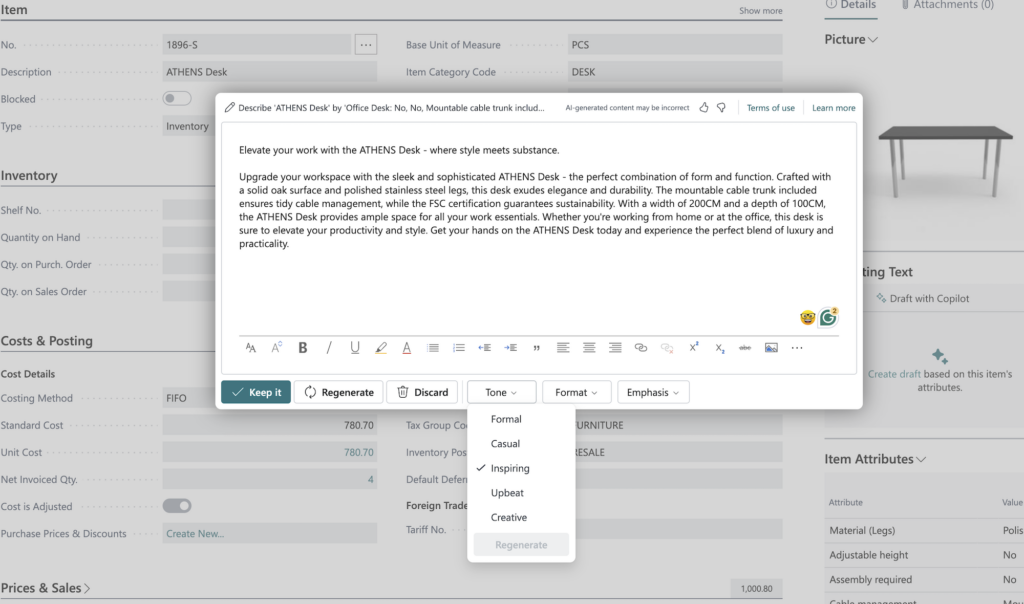
Complete bank account reconciliations using Copilot
During the bank reconciliation process, it’s crucial to match transactions with ledger entries accurately. Using Copilot can enhance this matching and suggest the appropriate G account for unmatched transactions.
- Go to bank account reconciliation
- Click on the bank account to view unmatched transactions.
- At the top, you’ll see “Reconcile with Copilot” and “Transfer to G Account”.
- Click on “Reconcile with Copilot” to use Copilot’s AI technology for better matching.
- The system displays the number of lines that were auto-matched and those matched by Copilot.
- If all matches appear correct, simply click the “Keep it” button to confirm.
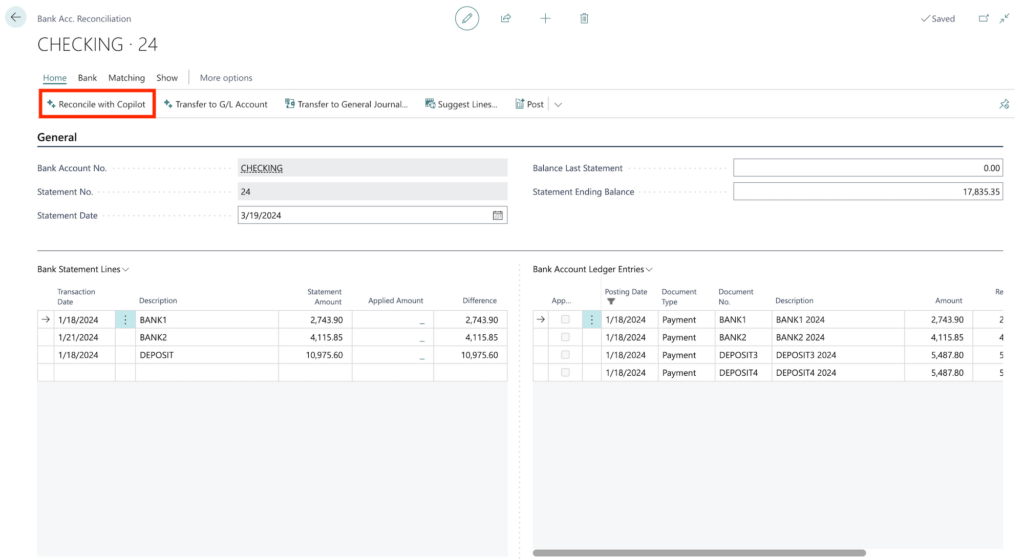
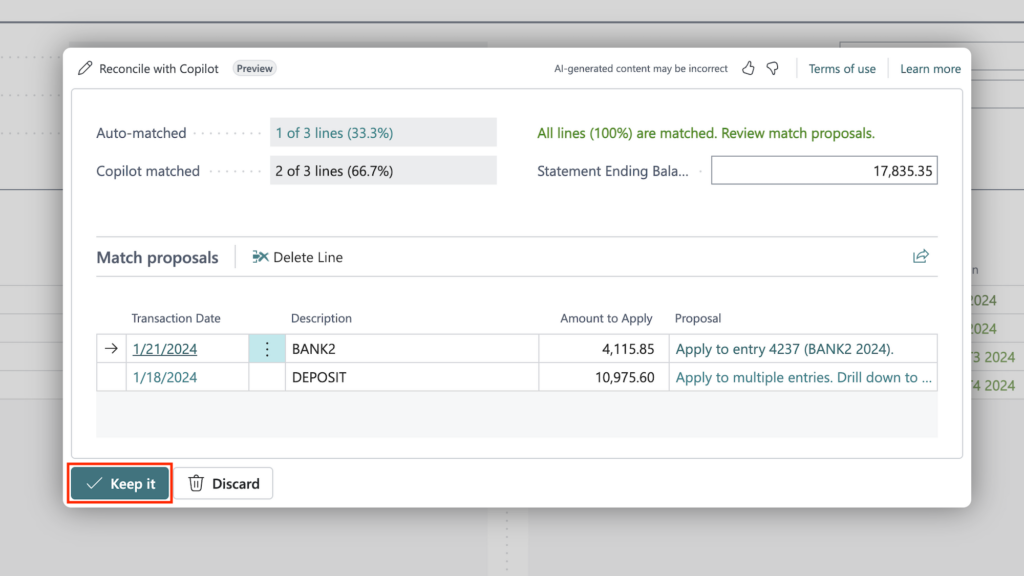
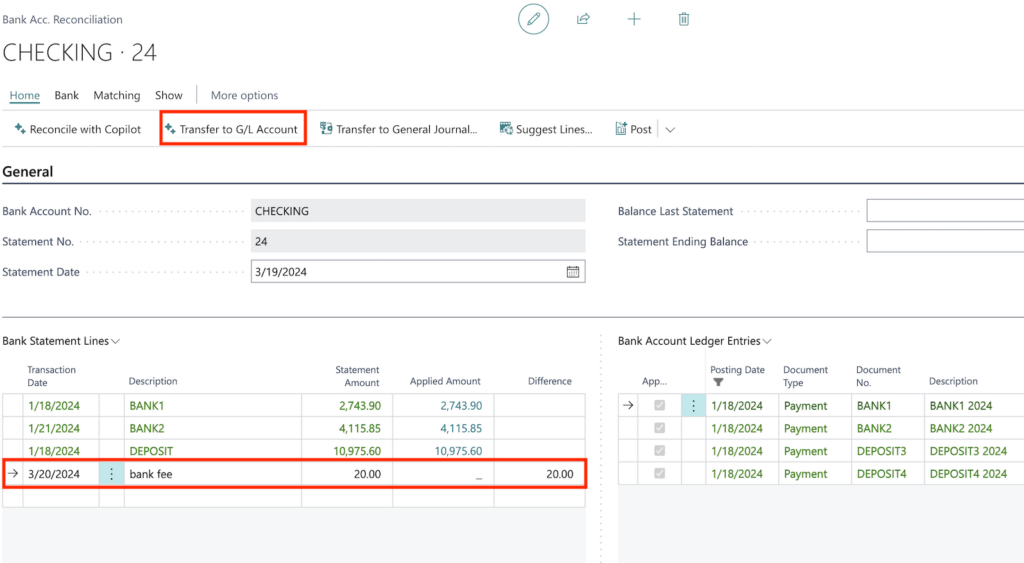
Copilot suggests the ledger account to post for residual transactions and offers to remember specific descriptions for future reconciliations. If you wish to match these transactions as well:
1. Click “Transfer to G/L Account.”
2. Choose the GL account suggested by Copilot under the “Proposal” column.
3. Select “Save” next to the “Proposal” column.
4. Choose the appropriate setting for the balance source type and click “Close.”
5. Click the “Keep it” button to save your new settings.
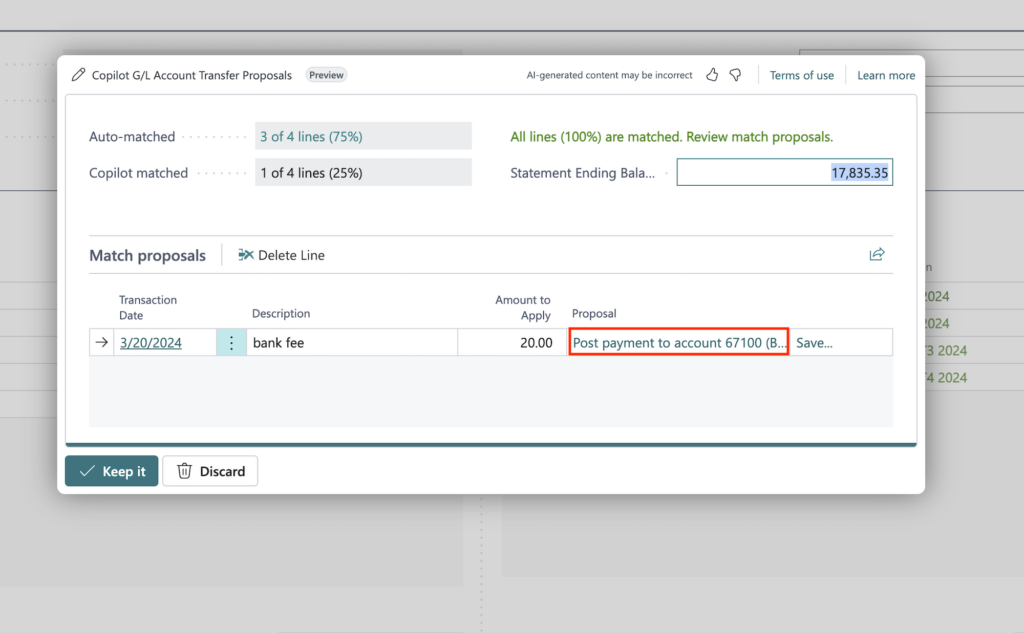
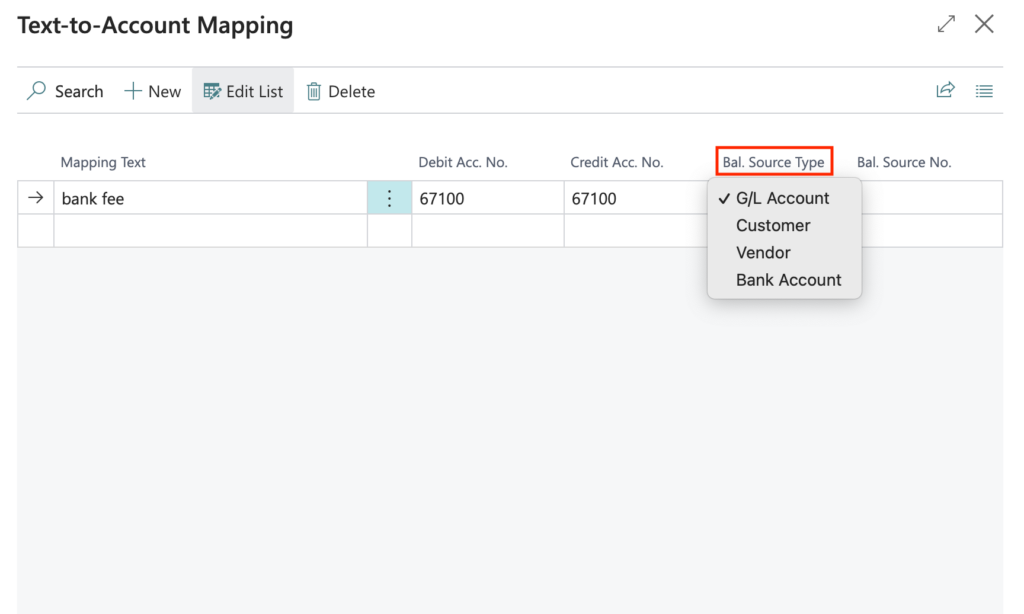
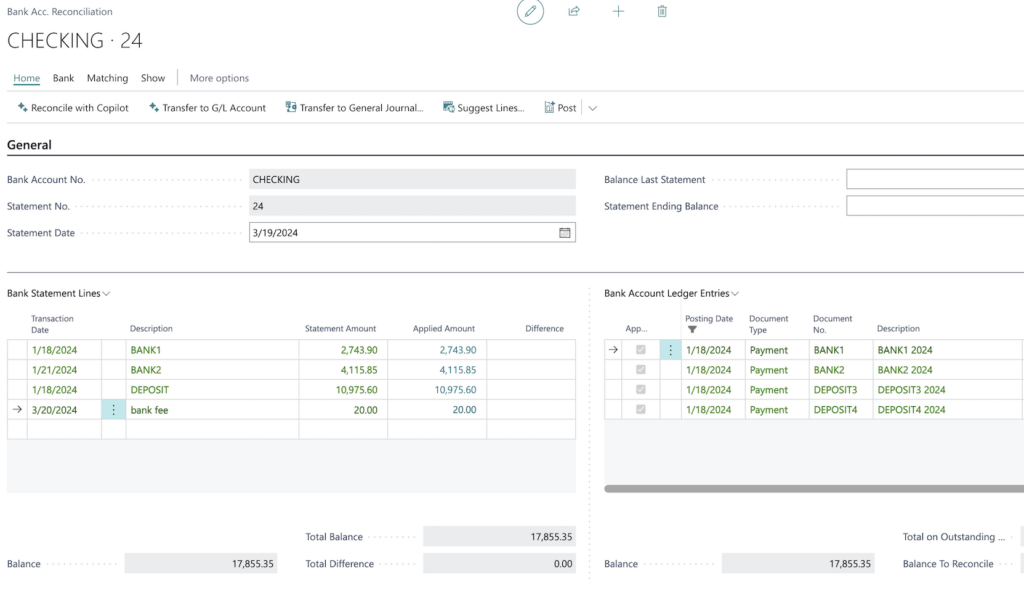
Conclusion
After generating text using Microsoft Copilot, it’s essential to review and tailor it to meet your specific requirements, such as target audience, brand voice, and marketing goals. Adjust as needed to enhance the clarity, relevance, and persuasiveness of the content. While Copilot provides valuable suggestions, your input is crucial for ensuring that the text resonates with your audience and aligns with your brand messaging.
Enjoy the benefits of this efficient, AI-powered tool, which can significantly streamline your marketing content creation process, enhance the quality of your marketing materials, and assist with financial management.
If you encounter any issues or have questions about using Microsoft Copilot in Business Central, don’t hesitate to contact Calsoft Systems. Our team of experts is here to assist you and ensure that you get the most out of this powerful tool.
More to read:
Microsoft Dynamics 365 Copilot in Business central can eliminate tedious tasks
Introducing Microsoft Dynamics 365 Copilot