Upgrade from Microsoft Dynamics AX 2012 to Dynamics 365 Finance and Supply Chain Management (Formally Operations)
The original Dynamics AX, which was first released in 2002 and primarily used by midsize-to-large enterprise businesses, has officially been retired. It has been rebranded as Dynamics 365 for Finance and Supply Chain Management (F&SCM) and is no longer available to new customers.
You may have encountered Dynamics 365 several times and and perhaps reflecting about its potential benefits for your business. Every so often, it resurfaces in your thoughts, leading you to ask:
“Should I upgrade from Dynamics AX to Dynamics 365 F&SCM?”
While AX is a reliable system that gets the job done without much hassle—for now—the reality is that Dynamics 365 is the future. Eventually, all Dynamics AX users will need to upgrade. So, let’s delve into what you should know before transitioning to Microsoft Dynamics 365 F&SCM.
What’s new in Finance and Supply Chain Management?
Is Dynamics 365 Finance and Supply Chain Management just a rebranded version of Dynamics AX? While it retains many functionalities from its predecessor, the differences between Dynamics 365 F&SCM and Dynamics AX are substantial. Dynamics 365 represents a significant evolution of the platform, offering a range of new capabilities and improvements. Let’s delve into some of the key backend changes that have taken place.
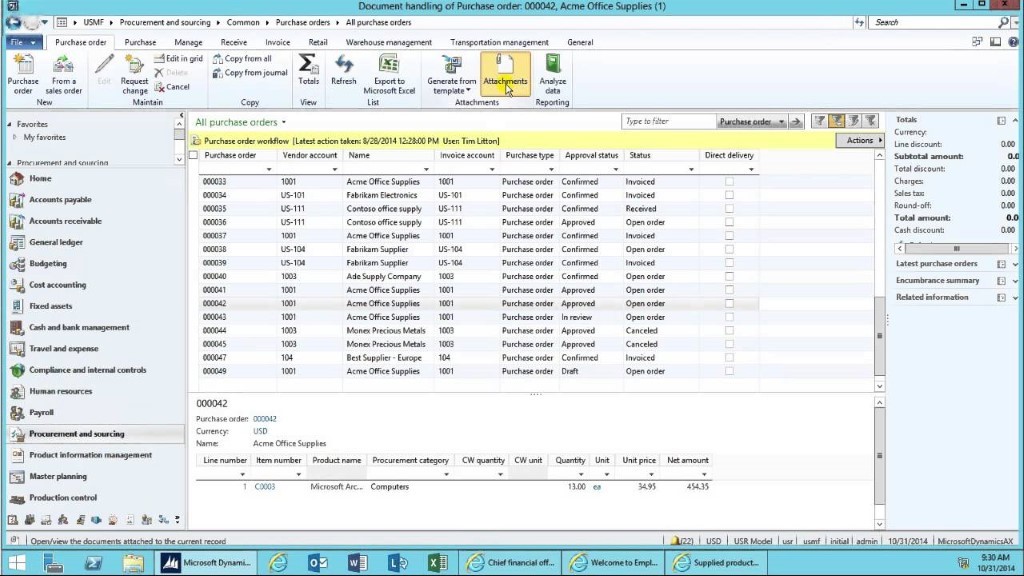
Dynamics AX 2012
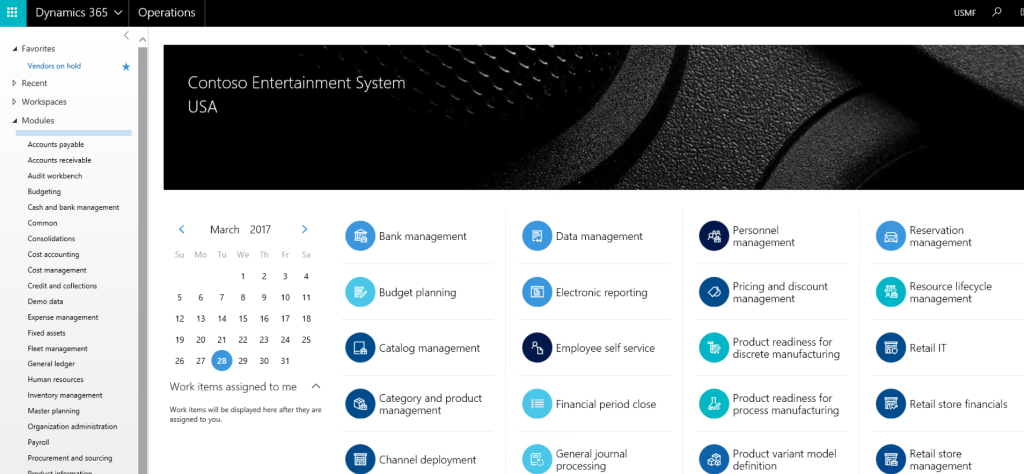
Dynamics 365 F&SCM
Cloud-Based Solution
One of the most noticeable changes is its deployment model. Unlike Dynamics AX, which was typically deployed on-premises, Dynamics 365 for F&SCM is a cloud-based solution. This shift to the cloud brings several benefits, including scalability, accessibility, and automatic updates. Moving to the cloud can help streamline your IT infrastructure and reduce maintenance costs.
Modern User Interface
The interface of Dynamics 365 for F&SCM has also been significantly revamped. Users are likely to notice a more modern and user-friendly interface, with improved navigation and a more intuitive layout. These changes make it easier for users to access and utilize the system, improving overall efficiency and productivity.
More integrations
Dynamics 365 for F&SCM integrates seamlessly with other Microsoft cloud products, such as Microsoft 365, PowerBI, Azure, and Dynamics CRM apps. This integration allows for a more connected and productive work environment.
Advanced Analytics and Reporting
Dynamics 365 offers advanced analytics and reporting features, including seamless integration with Power BI. This integration allows for the extraction of deeper insights from transactional and observational data, enabling more informed decision-making. By creating composites of reports from various Power BI content alongside actuals and budget balances from the general ledger, Dynamics 365 empowers every employee with the tools to make impactful decisions. This represents a significant improvement over AX 2012, providing a more comprehensive and efficient approach to data analysis and reporting.
Enhanced Search Functionality
F&SCM introduces a powerful global search feature which makes it easier to find the information you need. This new capability ensures that users can swiftly locate critical information, regardless of its location within the system. By streamlining the search process, F&SCM significantly boosts productivity and efficiency, enabling users to focus more on strategic tasks. This enhancement represents a substantial advancement in user experience, providing unparalleled ease of access to essential data.
Enhanced Security
Dynamics 365 provides a comprehensive suite of enhanced security features designed to safeguard sensitive information and protect against evolving cyber threats. With advanced threat protection mechanisms and robust data encryption protocols, Dynamics 365 ensures that your data remains secure and protected at all times. These security enhancements offer a significant improvement over AX 2012, providing peace of mind and ensuring compliance with stringent data protection regulations. By prioritizing security, Dynamics 365 empowers businesses to confidently leverage their digital assets while mitigating potential risks.
Lifecycle Services (LCS)
Dynamics 365 includes Lifecycle Services, which provides tools and services for managing the implementation, deployment, and ongoing maintenance of the system, helping to reduce complexity and improve efficiency compared to AX 2012.
Industry-Specific Functionality
Dynamics 365 offers industry-specific functionality and solutions, such as for retail, manufacturing, and finance, that are tailored to the needs of specific industries compared to AX 2012’s more generic approach.
AI and Machine Learning
Dynamics 365 includes AI and machine learning capabilities that provide intelligent insights and automation, helping businesses optimize operations and improve decision-making compared to AX 2012’s more manual processes.
Continuous Innovation
With Dynamics 365, Microsoft follows a continuous innovation model, providing regular updates and new features. This ensures that your system is always up-to-date with the latest advancements in technology and industry trends.
Dynamics 365 vs. Dynamics AX
Dynamics 365 represents a significant advancement over its predecessor, Dynamics AX, in several key areas.
Dynamics 365 offers enhanced integration and flexibility. It integrates various business functions into a unified platform, enabling seamless collaboration and communication across departments. This integration streamlines workflows and improves efficiency compared to the more siloed approach of Dynamics AX.
With improved scalability and customization options, Dynamics 365 allows businesses to scale their operations easily, adapting to changing needs and growth opportunities. The platform’s modular structure enables organizations to customize it to suit their specific requirements, offering greater flexibility compared to the more rigid architecture of Dynamics AX.
Dynamics 365 provides real-time insights into key metrics, such as financial performance, inventory levels, and customer interactions, empowering organizations to make data-driven decisions quickly. In contrast, Dynamics AX’s reporting capabilities were more limited, making it harder for businesses to derive meaningful insights from their data.
Driving Productivity, Efficiency, and Cost-Effectiveness with Dynamics 365
The impact of Dynamics 365 on productivity, efficiency, and cost-effectiveness is profound.
Productivity: By integrating various business functions into a unified platform, Dynamics 365 streamlines workflows and reduces manual tasks. This integration eliminates the need for switching between multiple systems, saving time and increasing productivity. Additionally, the platform’s advanced analytics and reporting capabilities provide real-time insights, enabling employees to make informed decisions quickly. Overall, Dynamics 365 boosts productivity by simplifying processes and providing tools to work more efficiently.
Efficiency: Dynamics 365’s scalability and customization options allow businesses to optimize their operations for maximum efficiency. Organizations can tailor the platform to their specific needs, ensuring that processes are streamlined and resources are used effectively. The platform also facilitates collaboration and communication across departments, further improving efficiency. With Dynamics 365, businesses can achieve higher levels of efficiency in their operations, leading to increased output and reduced costs.
Cost-effectiveness: Dynamics 365 offers a cost-effective solution for businesses by providing a comprehensive suite of tools and functionalities in a single platform. The platform’s modular structure allows organizations to pay only for the features they need, avoiding unnecessary costs. Additionally, by improving productivity and efficiency, Dynamics 365 helps businesses reduce operational costs. The platform also enables better resource planning and management, further contributing to cost savings.
How to Upgrade from Dynamics AX to Dynamics 365
AX 2012 to F&SCM Upgrade Process
The upgrade process from Dynamics AX to Dynamics 365 involves several key steps and considerations, including system requirements and compatibility checks.
System Requirements
Before starting the upgrade process, it’s critical to verify that your current system meets the minimum requirements for Dynamics 365. It’s important to note that the upgrade process discussed in this article is currently supported only from either Dynamics AX 2012 R2 or Dynamics AX 2012 R3.
Compatibility Checks
Conduct a thorough compatibility check to ensure that your current Dynamics AX environment is compatible with Dynamics 365. This includes checking for any customizations, integrations, or third-party applications that may need to be updated or replaced to work with Dynamics 365.
Overview of upgrade process
The overall upgrade process can be visualized as three overarching phases: Analyze, Execute, and Validate.
The following diagram shows the end-to-end upgrade process and the activities that we consider part of each phase.
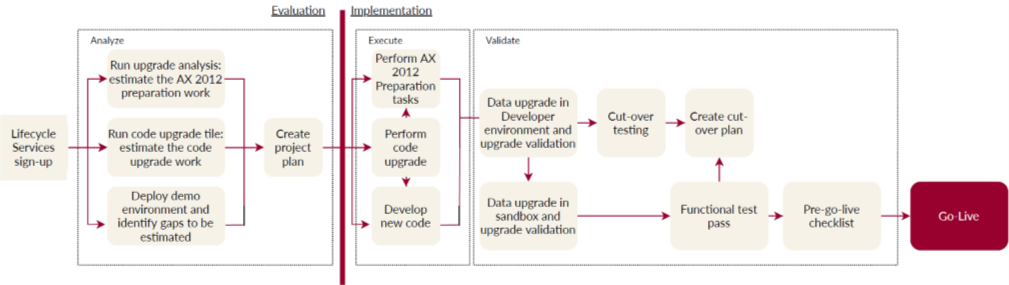
Phase 1: Analyze
This phase involves a comprehensive assessment of your current Dynamics AX environment. It includes evaluating system requirements, identifying customizations and integrations, and assessing data quality. Additionally, it’s essential to analyze business processes and user needs to ensure that the upgrade aligns with organizational goals.
Sign up for a preview subscription
See Sign up for preview subscriptions to sign up for your subscription.
Select the upgrade methodology
To select the upgrade methodology, navigate to your new Lifecycle Services (LCS) project and set the project methodology to “Upgrade AX 2012 to Dynamics 365 for Finance and Supply Chain Management (F&SCM).” This methodology is tailored for AX 2012 customers who are planning to upgrade to Dynamics 365. It provides a detailed description of all three phases of the upgrade process and includes links to all supporting documentation to guide you through the upgrade journey.
Run the upgrade analyzer
The Upgrade Analyzer tool is a critical component for preparing your AX 2012 environment for a smoother and more cost-effective upgrade experience. It identifies tasks that should be completed to ensure your AX 2012 environment is ready for the upgrade process. Here’s how the tool can help:
Data cleanup – This process helps you identify unnecessary data that can be safely removed without impacting functionality. The tool identifies various data types that you can reduce by running a cleanup process. For each type of data, an explanation is given about the cleanup’s impact.
SQL configuration – This process reviews the SQL configuration and recommends optimizations. Ensuring that SQL performs optimally can significantly reduce the time required for the upgrade go-live process.
Deprecated features – This process identifies features in use that are not available in Dynamics 365 for Finance and Supply Chain Management (F&SCM). This helps you identify functionality gaps early and provides suggestions for suitable alternatives.
See Upgrade from AX 2012 – Plan by using the Upgrade analyzer tool for more information.
Run the Code upgrade estimation tools
This step involves converting your code from AX 2012 to the new format and providing feedback on any conflicts that developers must resolve later. It serves as the foundation for estimating the cost of your code upgrade.
See Upgrade from AX 2012 – Estimate effort by using the Code upgrade service.
Deploy a demo environment
Demo environments are pre-configured environments that contain demonstration data (not your own data) and standard code (without customizations). We recommend that you deploy a demo environment to evaluate new features and perform a fundamental fit-gap analysis of traditional processes used in AX 2012, that might have changed in Dynamics 365 for Finance and Supply Chain Management (F&SCM). These demo environments can be deployed either in Azure or downloaded as a virtual machine (VM) to run on your own hardware.
See Upgrade from AX 2012 – Deploy a demo environment fo
See Upgrade from AX 2012 – Deploy a demo environment for analysis.
Create a project plan
A template for a project plan is provided in the upgrade methodology. In this step, the output from the Analyze phase’s previous steps is used to fill the project plan for the upgrade project. The project plan will also contain all testing details:
- Data upgrade testing
- Cutover testing (mock cutover)
- The functional test pass iterations
- Components about the various resource assignments for those tasks
At this stage, the project plan provides a data point that can help you understand the time and cost of an upgrade.
Phase 2: Execute
During the Execute phase, you implement the tasks you planned during the Analyze phase. Before moving to the Execute phase, you must purchase F&SCM apps, and you have necessary available resources available to work on the upgrade.
Switch to the LCS implementation project
The public preview project utilized for the Analyze phase has fulfilled its purpose and can now be discarded. You only need to retain the project plan created during the final stage of the Analyze phase for the remaining steps of the upgrade process.
Upon purchasing a subscription, you will receive instructions for signing up for a new LCS project, known as an implementation project. This new project will serve as the permanent LCS project for your subscription, for as long as you maintain that subscription.
Identify the project as an AX 2012 upgrade
When you initially sign in to your LCS implementation project, you’ll be guided through the Project Onboarding wizard. If needed, you can access the Project Onboarding wizard later using the navigation menu next to Project Settings in your project.
During the Project Onboarding wizard, you can specify the project as an AX 2012 upgrade in the Project Scope section using the Legacy System field. This step is crucial to ensure that the deployed sandbox infrastructure is compatible with the upgrade process outlined here.
Perform the AX 2012 preparation tasks
Complete the tasks that the upgrade analyzer tool discovered and documented in your upgrade project plan. These tasks should be carried out by your Microsoft Dynamics AX system administrator and database administrator (DBA).
For more details, see: Upgrade from AX 2012 – pre-upgrade checklist for data upgrade
Perform code upgrade
Ensure that the tasks planned during the code upgrade estimation step of the Analyze phase are completed. These tasks should be carried out by your developers.
From this point onward, all code changes in AX 2012 should be halted, except for emergency changes. Any modifications made should be manually ported to the new codebase.
Develop new code
Complete the tasks from the fit-gap analysis performed during the “Deploy a demo environment” step of the Analyze phase. These tasks include functional configurations and development tasks for customizations related to new features being implemented.
Data upgrade (development environment)
Once your code upgrade tasks are completed, you can proceed with upgrading your database for the first time. This initial upgrade occurs in a development environment, allowing for easier remediation or debugging of any issues found at this stage.
The process involves backing up the AX 2012 database, uploading it to Azure, restoring it to the F&SCM environment, and then running the data upgrade. This process is illustrated below.

For details, see Upgrade from AX 2012 – Data upgrade in development environments.
Data upgrade (sandbox environments)
When data upgrade in a development environment is completed, the same process can be run in a sandbox environment. The sandbox environment is where business users and functional team members can test business processes using the upgraded AX 2012 data and code.
The following illustration shows the process for running data upgrade in a sandbox environment. The difference here is that the BACPAC tool is used instead of a traditional SQL backup. This tool is required to convert between Microsoft SQL Server and Azure SQL Database. It’s a standard SQL tool and isn’t specific to F&SCM.

For details, see Upgrade from AX 2012 – Data upgrade in sandbox environments.
Phase 3: Validate
As you enter the validation phase, you’ll have access to environments that include your upgraded custom code and data. This phase involves validating and testing to ensure that the upgraded environment functions as expected. It also encompasses the preparations needed for a successful go-live.
Perform cutover testing and create a cutover plan
The term ”cutover“ refers to the final process of putting the new system live. This process consists of the tasks that occur after AX 2012 is turned off and before F&SCM are turned on.
There are two main workstreams:
- Technical workstream – This workstream is the process of running the data upgrade. Your business will enforce a limit on the allowable downtime, during which neither product database will be accessible. The technical workstream might have to performance-tune its data upgrade procedure to meet the business’s downtime limit.
- Functional workstream – After data upgrade, several configuration tasks will be required in the F&SCM environment. All these tasks must be documented, quantified, and assigned to specific resources. They must be carefully coordinated with the technical tasks to fit within the business’s downtime limit.
For details, see
· Upgrade from AX 2012 – Post-upgrade tasks
· Upgrade from AX 2012 – Cutover testing (Mock cutover)
Functional test pass
Complete a full functional test pass of all business processes. This test pass will be an extensive retest of all business processes involving F&SCM. These business processes include both old processes brought forward from AX 2012 and new processes that involve new features that were taken up for the first time in F&SCM.
For details, see Upgrade from AX 2012 – Functional test passes.
Pre-go-live checklist
The pre-go-live checklist is a recommended procedure that can help reduce the chance of errors during the final cutover to go-live. One week before go-live is due, stop configuration changes in AX 2012 (that is, under <module>\Setup). This restriction on configuration changes is merely procedural. The Microsoft Dynamics AX system administrators agree to put differences of this type on hold at this point.
We recommend that you also freeze code changes in the F&SCM code base. No further changes should be allowed unless they have been evaluated and shown not to block go-live.
After the configuration restriction and code freeze are in place, data upgrades should be run for the last time before cutover. In this way, you can make sure that everything still works as expected.
For details, see Validate: Prepare for go-live.
Go live
After you have completed upgrade testing in a Standard or Premier Acceptance Test environment (Sandbox Tier 2 or higher), and you have also completed a successful test cutover, the moment has arrived to upgrade your production environment and go live.
“Cutover“ is the term that we use for the final process of getting a new system live. This cutover process consists of the tasks that occur after Dynamics AX 2012 is turned off but before F&SCM is turned on.
For details, see Upgrade from AX 2012 – Cutover process (Go live)
Best Practices for Data Migration
- Engage Stakeholders Early: Involve key stakeholders from the beginning to ensure their requirements and concerns are addressed.
- Automate Where Possible: Use automation tools for data extraction, transformation, and loading (ETL) to increase efficiency and reduce errors.
- Ensure Data Security: Protect sensitive data during the migration process by using encryption and secure transfer protocols.
- Maintain Clear Communication: Keep all stakeholders informed throughout the migration process, providing regular updates and addressing any issues promptly.
- Document Everything: Maintain detailed documentation of the migration plan, processes, and any issues encountered to aid future migrations and troubleshooting.
Addressing Common Concerns About Upgrading from Dynamics AX to Dynamics 365
Upgrading from Dynamics AX to Dynamics 365 for Finance and Supply Chain Management (F&SCM) is a significant transition that raises several common concerns among users. Addressing these concerns effectively can help ensure a smooth and successful upgrade process. Here’s a detailed discussion on some of the most frequently asked questions and concerns:
Data Migration
Concern: How will my existing data be migrated to Dynamics 365, and will there be any data loss or compatibility issues?
Response: Data migration is a critical aspect of the upgrade process. The Upgrade Analyzer tool helps identify data that can be cleaned up before migration, ensuring that only relevant and necessary data is transferred. Data mapping and transformation processes are used to match AX 2012 data fields to their corresponding fields in F&SCM, ensuring compatibility. It’s essential to perform multiple test migrations to validate the accuracy and integrity of the data before the final cutover. Microsoft provides robust tools and detailed guidance to minimize the risk of data loss and ensure a smooth transition.
Training Requirements
Concern: Will my team need extensive training to use Dynamics 365, and how can we ensure a smooth adoption process?
Response: Training is crucial for successful adoption of Dynamics 365. Although Dynamics 365 offers a user-friendly interface and enhanced features, it is different from AX 2012. A comprehensive training program should be developed that includes role-based training sessions, hands-on workshops, and access to online resources and documentation. Engaging super-users or champions within your organization who can support their colleagues can also facilitate smoother adoption. Additionally, leveraging Microsoft’s training resources and partner support can help bridge any knowledge gaps and ensure that your team is fully prepared to utilize the new system effectively.
Compatibility with Existing Systems
Concern: Will Dynamics 365 be compatible with our existing systems and integrations?
Response: Compatibility with existing systems and integrations is a common concern during any upgrade. Dynamics 365 is designed to integrate seamlessly with a wide range of systems and applications. However, it’s important to conduct a thorough review of your current integrations and assess their compatibility with Dynamics 365. The Upgrade Analyzer tool helps identify deprecated features and suggests alternatives, ensuring that your existing integrations can be re-established in the new environment. During the Analyze phase, a fit-gap analysis should be performed to identify any potential issues and plan for necessary adjustments or redevelopment of integrations.
Customization Migration
Concern: What will happen to our customizations in AX 2012, and how can they be migrated to Dynamics 365?
Response: Migrating customizations from AX 2012 to Dynamics 365 involves several steps to ensure that custom code and configurations are transferred and integrated smoothly. The Code Upgrade tool automates much of this process by converting custom code to the new format required by Dynamics 365 and identifying compatibility issues. Developers will need to resolve any conflicts and refactor code as necessary. It’s essential to document all customizations and conduct thorough testing to ensure they function correctly in the new environment. The migration process also provides an opportunity to evaluate and optimize customizations, leveraging new capabilities in Dynamics 365.
Cost and Downtime
Concern: What will be the cost of the upgrade, and how much downtime can we expect during the transition?
Response: The cost and downtime associated with the upgrade depend on the complexity of your current AX 2012 environment and the extent of customizations and integrations. The project plan developed during the Analyze phase provides a detailed estimate of the time and cost involved. To minimize downtime, a well-planned cutover strategy should be developed, including a comprehensive pre-go-live checklist and mock cutover tests. Performance tuning and thorough testing during the Execute phase can help reduce the actual downtime during the final cutover. While there will be some cost and downtime involved, the long-term benefits of moving to Dynamics 365, such as enhanced functionality, improved performance, and greater scalability, often outweigh these initial challenges.
Ongoing Support
Concern: Will we receive ongoing support after the upgrade is complete?
Response: Yes, ongoing support is crucial for the success of your upgraded system. Calsoft Systems provide extensive post-go-live support, including troubleshooting, updates, and enhancements. Having a support plan in place ensures that any issues that arise after the upgrade can be addressed promptly, minimizing disruptions to your business operations. Additionally, regular training and updates for your team can help them stay proficient with new features and functionalities as they are introduced.
Seamless Transition from Dynamics AX to F&SCM
When it comes to upgrading from Dynamics AX to Dynamics 365 for Finance and Supply Chain Management (F&SCM), Calsoft Systems stands out as a trusted partner. With decades of experience in ERP systems, integrations, and customizations, we understand that every business is unique and has specific needs. Our approach to ERP implementation is tailored to uncover these needs and provide solutions that drive efficiency and growth.
As a certified Microsoft Gold Partner, we have a proven track record of delivering high-quality solutions that enhance business operations. Our commitment to excellence is reflected in our impressive 95%+ customer retention rate. Our expertise in Dynamics AX and Dynamics 365 ensures that we can guide you through every step of the upgrade process, from initial planning to final implementation, with a focus on minimizing disruption and maximizing value.
Calsoft Systems has extensive experience with Dynamics AX and upgrades to Dynamics 365 F&SCM. Please get in contact with us if you are considering an upgrade, a new or re-implementation, or if you want a business consultation. We are here to provide the information and support you need to make informed decisions about your ERP systems.
Please feel free to call us at 1-888-838-8422 or email at info@calsoft.com. We can share detailed information on Dynamics AX upgrades and practical steps and tools for a successful transition to Dynamics 365. Let us help you leverage the full potential of your ERP system to achieve your business goals.
Ready to Upgrade From Dynamics AX to Dynamics 365?
With Calsoft Systems’ Dynamics 365 CloudShift, you can seamlessly migrate from Dynamics AX to Dynamics 365 Finance & Supply Chain Management. Experience the power of a modern cloud-based ERP platform designed to optimize your operations and drive growth.
More to read:
The Evolution of Microsoft Dynamics ERP: From AX to D365
Upgrade from Dynamics AX to Dynamics 365
The Role of Microsoft D365 in Digital Transformation
How Cloud ERP software Can Make Businesses More Agile
Why Enterprise Companies Choose Dynamics 365 for Digital Transformation

